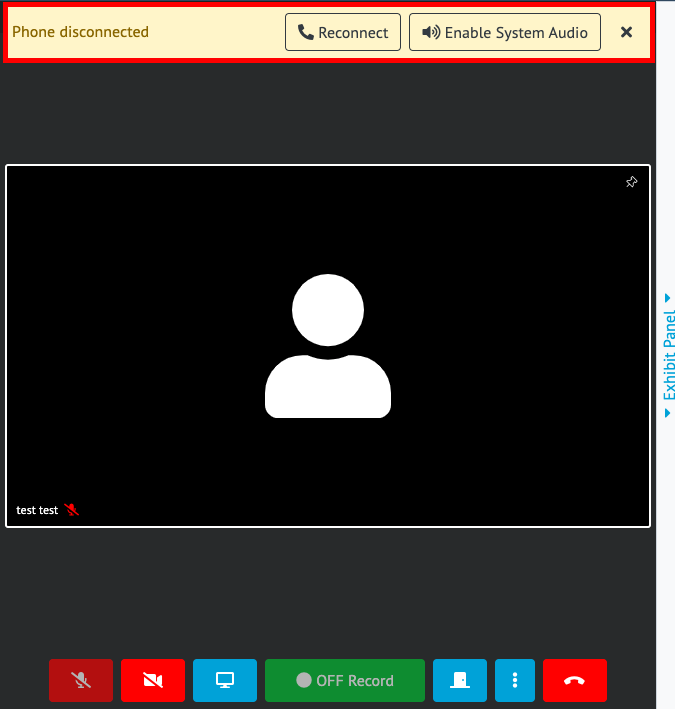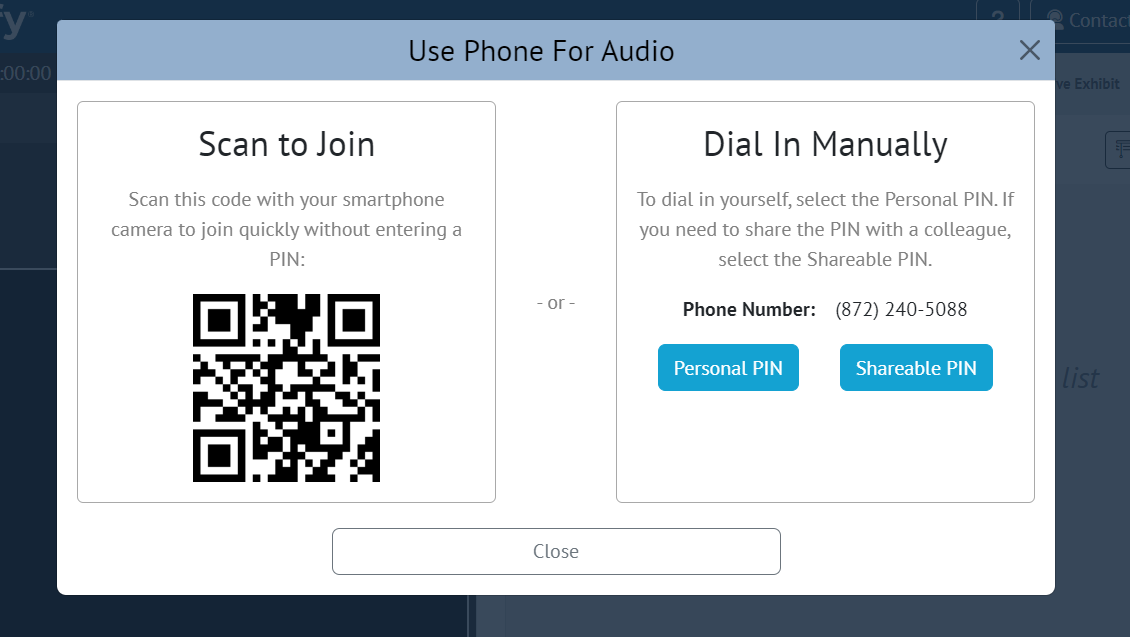If you are directly invited to a proceeding your invite email will also contain the dial-in information.
From the Dashboard or Shareable Link
-
From the Dashboard, click the Join Now button for an upcoming deposition.
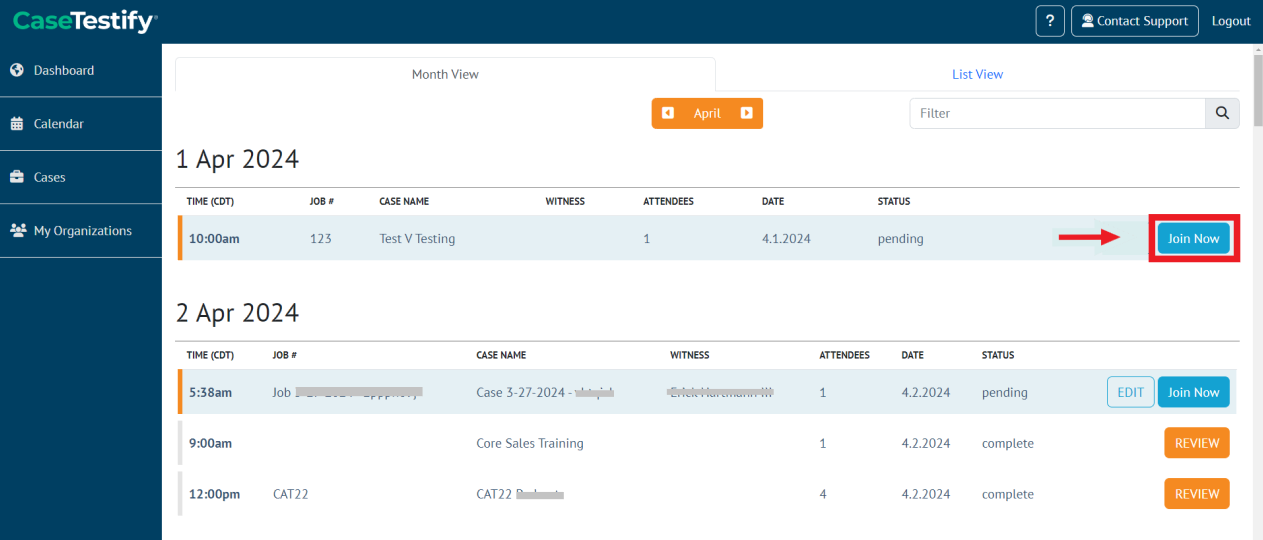
-
You will be directed to the Connection Test page. Click the Use Phone Audio button to continue to the dial-in details.
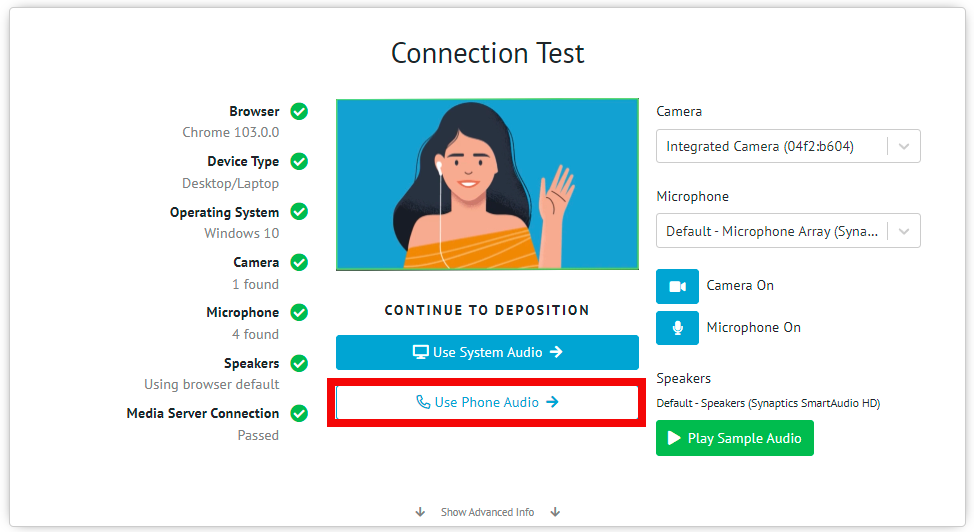
-
You have the option to dial in manually or to scan the QR code using the camera of your smartphone. Once you have dialed in and connected click the Enter Deposition Video Room button.
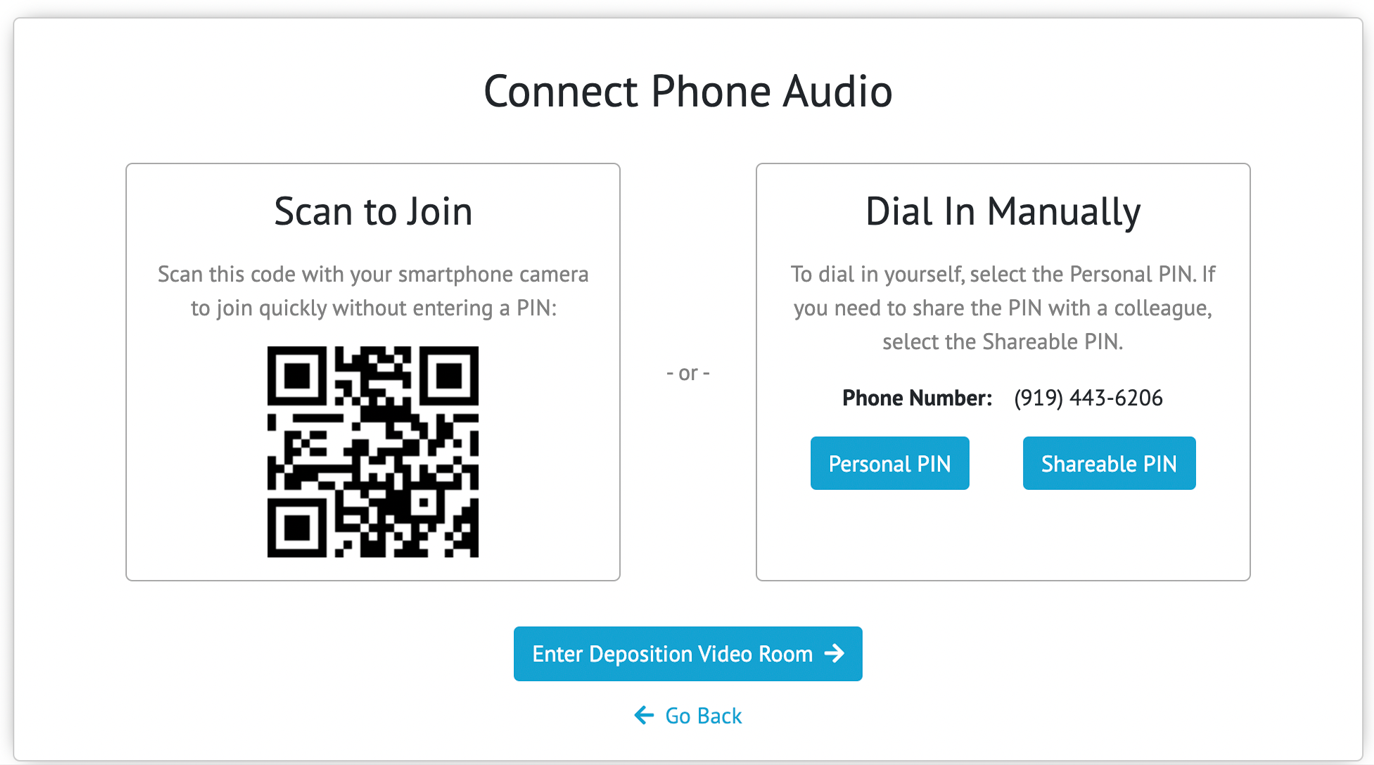
-
Once the video call begins, your name will appear at the top of the video screen and your microphone and speakers will be muted to prevent feedback. If you hang up your phone you will be prompted to connect back to the room using your computer system audio if available.
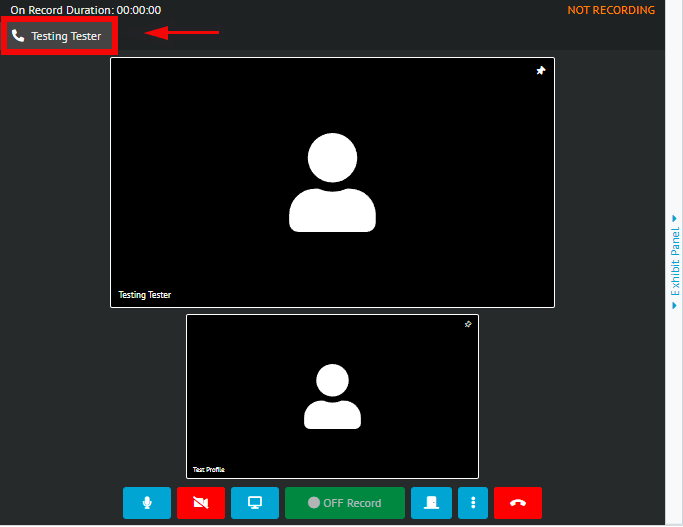
With-in The Deposition Room
To utilize the Dial-In feature within a Deposition Room, click on the 3 dots next to the Red Telephone icon.
-
Click Use Phone For Audio

-
A pop-out window will appear which will provide the dial-in number and PIN as well as a QR code that can be scanned with a smartphone.
-
Your name will appear at the top of the video screen and your microphone and speakers will be muted to prevent feedback.
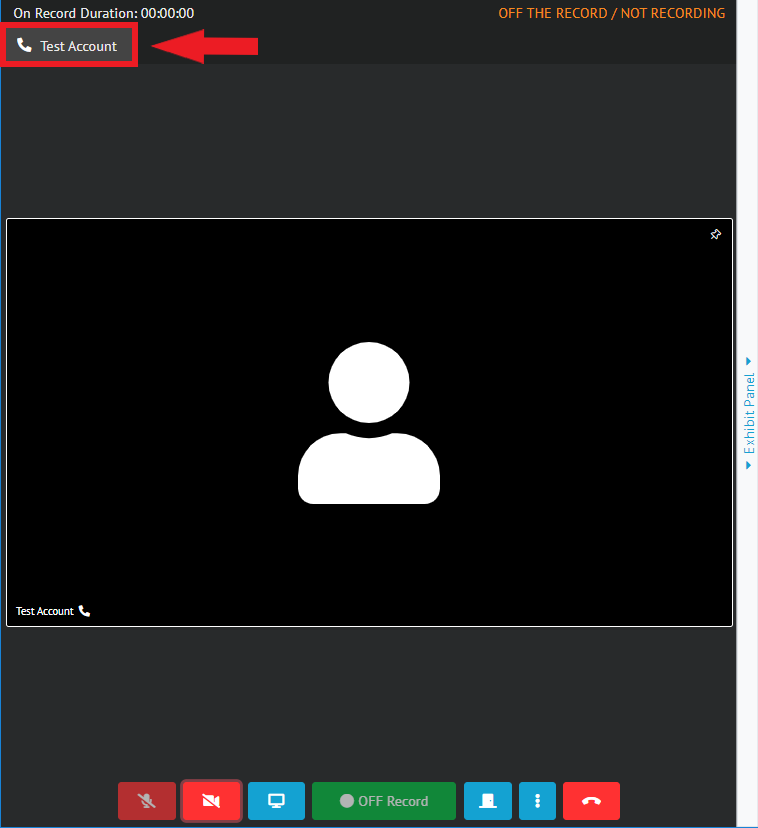
-
If you hang up your phone you will be prompted to connect back to the room using your computer system audio if available.