How to Use the Request to Join Feature (Host)
A user who is not on the attendee list for an upcoming proceeding can use the Request to Join feature.
When a user uses a direct invite not intended for them or a shared URL link to join the deposition, the Host and Co-Host will be notified of the request from within the proceeding room.
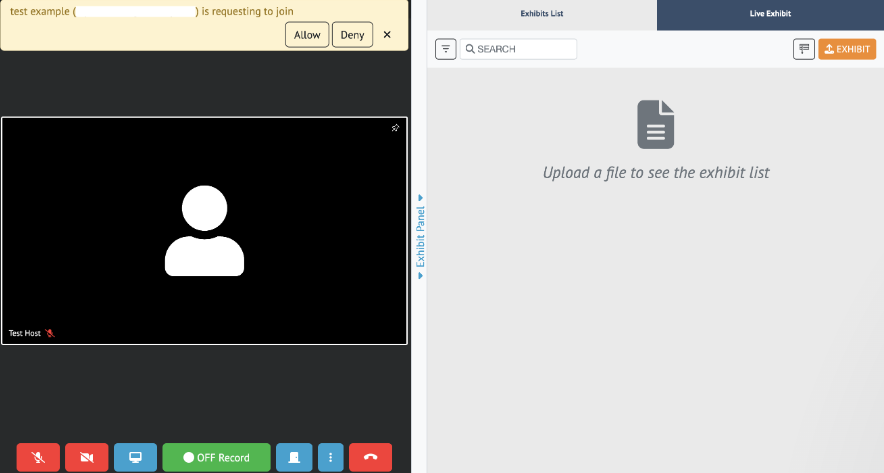
The Host and Co-Host will also be notified from the Proceeding details page.

By clicking the Allow button, the attendee will join as a Counsel.
When the Host denies the Request to Join, the user will not be able to join the proceeding. A user may Request to Join a proceeding after being denied access by the Host
