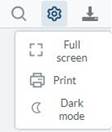Getting Starting Using CATalyst Academy
Starting March 2023, your Edge for CATalyst support plan will also include the training content in the CATalyst Academy.
This article will show you how to login to CATalyst Academy, the types of content that exists within the Academy, and how to access the content.
Activating Your Account
When access to training content becomes available, customers with an Edge plan will receive an email from CATalyst Academy at the email address associated with their account. This email will prompt you to create a profile and password to activate your account. Select Activate Account to get started.
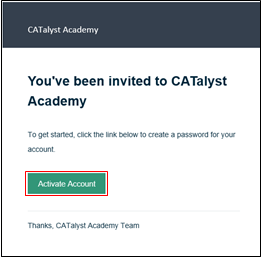
The Email field will be populated with the information associated with your Edge account.
Enter your first name, last name, and password. Your password must include a minimum of 8 characters and include 1 uppercase letter, 1 lowercase letter,1 digit, and 1 special character.
Optional: You can upload a custom image to personalize your account.
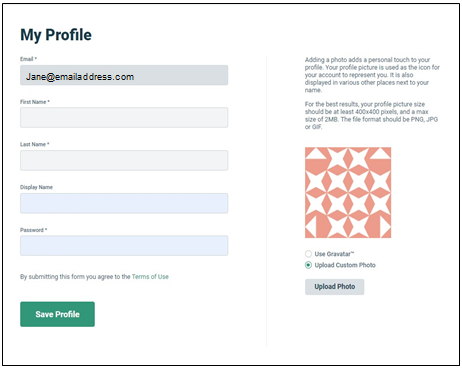
Click Save Profile and you now have access to CATalyst Academy.
DeleteActivating Your Account Without An Email
Didn’t receive or can’t find your email? No problem! Go to https://catalyst.matrixlms.com/ (or click the link), and click Forgot my password.
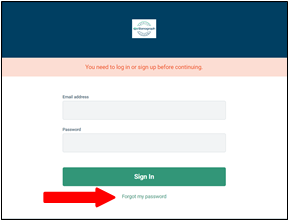
Enter the email address associated with your Edge planand select Send Password Reset Instructions to resend the invitation email.
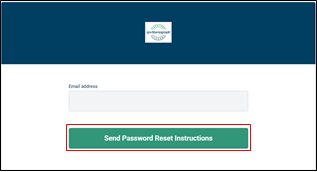
The invitation email will provide directions to create a profile and password to activate your account. Select Activate Account to get started and follow the prompts.
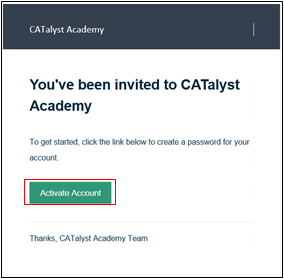
How To Access Content
All content in CATalyst Academy is displayed under the Catalog. You can filter the content by selecting Webinar Video Library or Tips &Tricks Articles under Categories on the left side of the screen.
Click Webinar Video Library to see the topics with video content and related documents. Click Tips & Tricks Articles to see topics with tips documents.
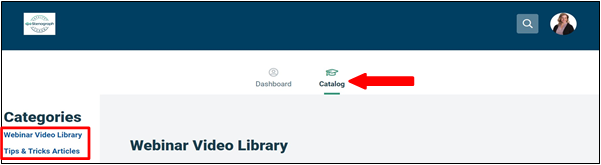
Content is arranged by topics. To access the content in a topic, select the Enroll button to add it to your personalized Dashboard.
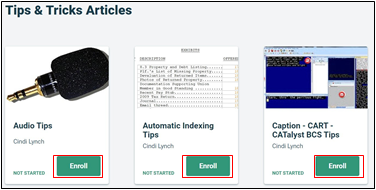
Once you have clicked Enroll, the topic will appear on your Dashboard, and the Start button will display. Click Start to open the topic.
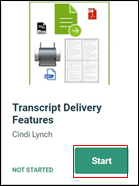
Clicking Start will open the Table of Contents along the left side of the screen, and list Topic Headings.
For Example: if you click Start for the Transcript Delivery Features topic, you will see Topic Headings for Finish 'em and Comprehending Compress Print.
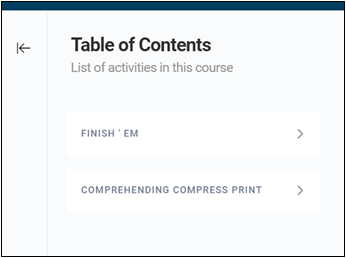
Content within the CATalyst Academy includes Webinar Videos, Content Guides, Handouts, and Tips & Tricks Articles.
- Webinar Videos: Topics are focused on CATalyst features but also cover a variety of Stenograph products including the Luminex II and CaseViewNet.
- Content Guides: Time-referenced, searchable content guides allow you to fast forward through the Webinar Video and go directly to the material you wish to review.
- Handouts: Some Webinar Videos are accompanied by detailed handouts with detailed step-by-step instructions and summaries of some concepts.
- Tips & Tricks Articles: Short articles that target a specific option or feature and provide insight for practical usage.
Click the Topic Heading (or the arrow next to the Topic Heading) to expand the display content options for that topic, which may include videos, content guides, handouts, or articles. Click the circle to the left of the activity to display and access that content.
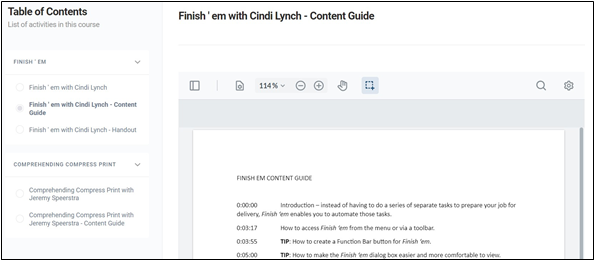
Content Guides and Handouts are searchable by selecting the magnifying glass on the upper right corner. Searching for a word will display all the instances of that word within the document.
Handouts and Articles can be downloaded by selecting the down arrow on the document menu.
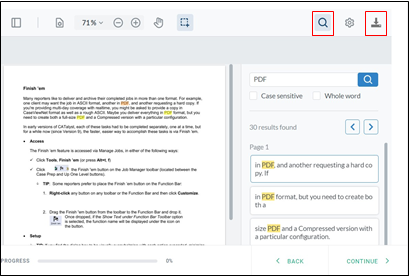
Click the Menu (gear) icon to access controls to expand the content to the full screen, print the content, and/or to switch between Dark mode and Light mode.