An AccelerWriter is a macro invoked from the writer during realtime. For example, you may want to create an AccelerWriter that deletes to the last Question because of a false start or strike that response. When you write the steno outlines assigned to the macro, CATalyst performs the actions of the macro. When invoking an AccelerWriter and the cursor focus is on a dialog pane, CATalyst automatically sets the cursor focus to the transcript and performs the actions of the macro.
Creating an AccelerWriter is a two-step process. In the first step, you create the macro that contains the commands you want to invoke. You can use an existing macro or create a new one. When creating new macros to be invoked from the steno machine, Stenograph recommends you create the macro while writing realtime to see what takes place on the screen. In the second step, you create the dictionary definition to invoke the AccelerWriter. The text portion of an AccelerWriter dictionary entry begins with two ampersands (&&) followed by the macro name. The ampersands designate the entry as an AccelerWriter.
The Insert AccelerWriters feature in Manage Dictionary is a wizard that allows you to quickly create an AccelerWriter definition. Browse to select the macro and CATalyst automatically creates the text portion of the definition. Alternatively, you can manually type the entire definition using the Manage Dictionary, Insert feature. CATalyst also provides the option to create the AccelerWriter definition from the realtime file immediately after creating and saving the macro, eliminating the need to open the dictionary and create it.
Stenograph allows provides pre-made macros and possible dictionary definitions. Select the Help menu, Exceptional Extras and then Using Extras AccelerWriters.
Create an AccelerWriter Definition using the Wizard
Open the appropriate dictionary.
-
Click Edit, Insert AccelerWriters (Alt-e, w). The Insert AccelerWriter Entry dialog displays.
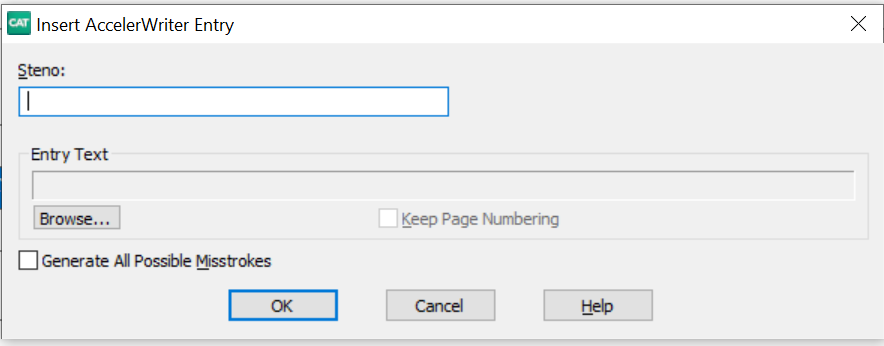
-
Make the following entries:
Steno:
Insert the steno you write to invoke the AccelerWriter. You can type a forward slash (/) to separate steno outlines. For example, to use a two-stroke outline, such as "end end", you could type EPBD then type / and finish with the second stroke, EPBD. When typing steno that starts with a final stroke, place a hyphen (-) before the first letter.
Entry Text:
The text portion of the dictionary definition that calls the macro to run when you write the steno entered in the Steno field. You cannot type directly into this field.
Click Browse to display the Choose Macro File dialog box. Click the macro you want to use then click Open. CATalyst inserts the name of the file in the Entry Text field. Two ampersands (&&) precede the entry to identify it as an AccelerWriter.
Macros are stored in the Macros case located in the System Files case. You cannot use a macro from another user.
Generate All Possible Misstrokes
Check this box to generate additional AccelerWriter definitions based on all the possible misstrokes of the original steno outline. CATalyst generates a definition provided the generated misstroke does not conflict with an existing entry in the Personal Dictionary. When inserting or modifying entries in the Personal Dictionary and/or Update Area, if you select the Generate All Possible Misstrokes option, by default, the following message displays:
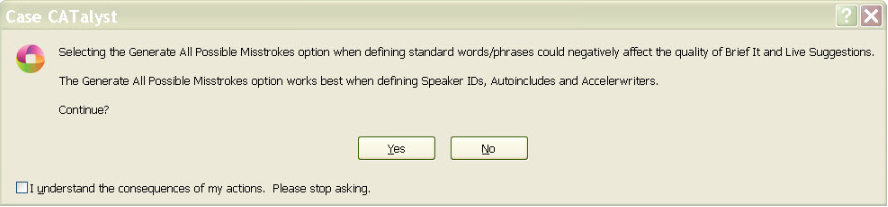
Click Yes to generate all possible misstrokes for the current steno outline or No to return to the previous dialog box.
-
Click OK. If the steno you have used, for the Accelerwriter, has one or more entries that start with that same steno in the Personal Dictionary, the following message displays:

If the steno you write for a macro has a longer match in the Personal Dictionary, the macro will be delayed until translation determines the next stroke. This will cause a delayed reaction for the macro and in some cases, depending on what the macro does, can cause an unwanted result. The warning is to let you know that you might want to select different steno for your AccelerWriter definition.
Select Yes to return to the Insert AccelerWriters dialog box to change the steno outline.
Select No to insert the entry into the current dictionary knowing that the Personal Dictionary contains at least one entry that starts with the same steno outline and that may delay the execution of the macro.
A new Insert Accelerwriter Entry displays. You can create additional Accelerwriters or if finished, click Cancel.
Click File, Save (Ctrl + s) to save the dictionary. If you are writing realtime, you can test the AccelerWriters by returning to the realtime file and writing the steno outline for the selected AccelerWriter.