The Transfer to User option allows the current host to make any of the currently connected participants the new host for the current RealTeam session. Once the initial host transfers to the new host, the initial host will disconnect from the RealTeam session. The new host and all other participants will still be connected and able to continue the RealTeam session without interruption. The ability for a host to transfer the RealTeam session to a new host lets the reporter leave the RealTeam session when their writing is done without interrupting the RealTeam connection of all other RealTeam participants. This is great for teams when the reporter is done writing for the day and the scopists want to continue their RealTeam editing. They no longer need to invite each other to a new RealTeam session. Instead, the reporter can simply transfer the hosting of the RealTeam session to one of the team members and be on their way!
When the current host is ready to transfer the RealTeam hosting to one of the connected participants, do the following:
-
Open the Connected Users Pane by selecting View, Panes, Connected Users (Alt-v,e,u).
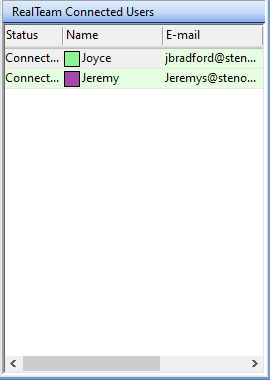
-
In the RealTeam Connected Users section of the Connected Users pane, right click on the name of the participant who will become the new host and select Transfer to User.
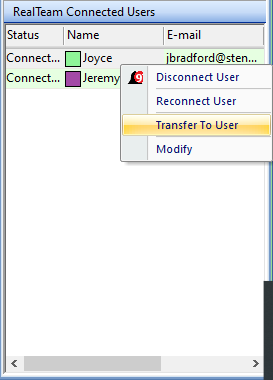
During the transfer process, the message "Transfer is in progress. Please wait." will appear on the participants screens. When the transfer is complete, the new host will receive the message "Transfer is complete. You are the new host."
There are a couple of items you may want to make note of about the Transfer to User feature:
The new host does not inherit the Add To My Dict. settings from the previous host. If the participant who will be taking over as host wants to obtain defines made by the participants (e.g. to make it easier to provide comprehensive dictionaries to the original host), the new host should open the RealTeam Invite dialog box and make sure that the Add To My Dict setting for each user is set as preferred for each RealTeam participant.
It is possible for the new host and participants invited by a new host to receive a new file with an "_1" appended to the original file name of the current transcript. RealTeam does this to prevent loss of editing changes in situations where it is possible for editing changes made offline to conflict with editing changes made during a RealTeam session.
For example, let's say a reporter finished their realtime job for the day and transferred the RealTeam session to one of her scopists. The reporter then made editing changes to the transcript while not connected to the RealTeam session. If the scopist (new host) decided to invite the reporter back into the RealTeam session, the reporter would receive a new file with an _1 appended to the file name of the transcript. In this way, Case CATalyst prevents the editing changes made by the RealTeam participants from being lost when the original host reconnects to the RealTeam session.