Adjust Individual Keys on a Luminex II
When an individual key is consistently appearing when you don't want it (too sensitive) or not appearing when you need it (not sensitive enough), it is time to adjust an individual key. If you are experiencing multiple keys that drag or drop, first carefully follow all the steps in Keyboard Adjustments before making individual key adjustments.
If you are making an individual key adjustment during a break from the proceedings, there is a safeguard if you need to return to testimony immediately. If you press three or more keys five consecutive times while making individual key adjustments, the Luminex II automatically exits the screen. When you are in a job, you are returned to the realtime screen. Any adjustments made prior to the five consecutive strokes are remembered but you are not prompted at any time to save the changes to a profile.
NOTE: These instructions can also be used on the Diamante and original Luminex.
To adjust an individual key:
Ensure the depth of stroke is customized to your writing style.
-
Access the Adjust Keys option. Do one of the following:
Before writing, touch Setup, More, Keyboard, Adjust, Adjust Keys.
During a job, touch More, Setup, Keyboard, Adjust, Adjust Keys
-
The Keyboard Hardware Type screen displays:
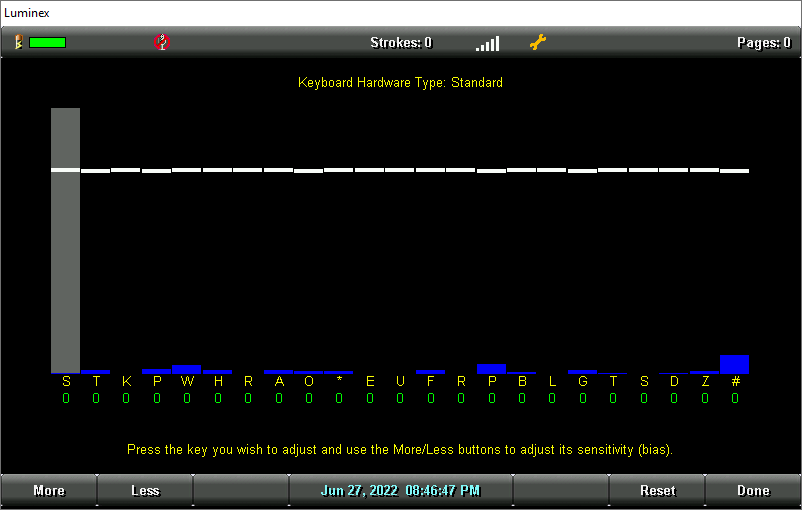
Keyboard at rest with the deepest depth of stroke setting. The line of white bars at the top of the screen represents the bottom of the keyboard. Each individual white bar indicates the point the key must reach or move slightly past in order to register as a stroke. The horizontal position of the line varies depending on the depth of stroke setting. For example, a deeper depth of stroke places the line closer to the top of the screen. A very short depth of stroke, places the white lines in the graphic closer to the bottom. The number below each key is the current setting. Zero is the factory default.
Press the key you want to adjust with enough pressure to move it past the white bar and then release it. The gray vertical bar highlights the key selected for adjustment. In the screen shot above, the initial S is selected for adjustment.
-
Perform one of the following adjustments:
More - Increase the key sensitivity when the key is not showing in the steno notes and you want it to register. Increase the sensitivity using increments of5. It is strongly recommended that you make the first incremental setting and assess the change. Turn on CNN or the equivalent and write against the broadcast for 20 - 30 minutes.
Less - Decrease the key sensitivity when the key is showing in the steno notes and is not wanted. Decrease the sensitivity using increments of 5. It is strongly recommended that you make the first incremental setting and assess the change. Turn on CNN or the equivalent and write against the broadcast for 20 - 30 minutes.
Reset - Return all the key settings to the factory default.
When finished, touch Done. You are prompted to save the settings to a profile. If you made the adjustment while writing a proceeding, you are prompted to save the settings to a profile after you end the job. If you selected to Reset, you will not be prompted and all the key settings to the factory default.