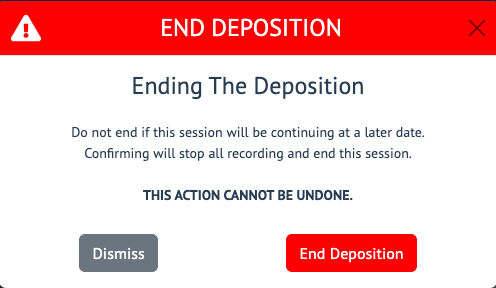How to End or Cancel a Deposition
How-to Cancel a Proceeding
Log in to your account.
-
Select the Edit button from the dashboard adjacent to the case you are adjusting.

-
Click the End or Cancel button.

-
After clicking the End or Cancel button a modal will appear. If the proceeding has not gone “On the Record”, and does not contain shared exhibits then you will have the option to end or cancel the proceeding. Otherwise, you will only have the option to end the proceeding.
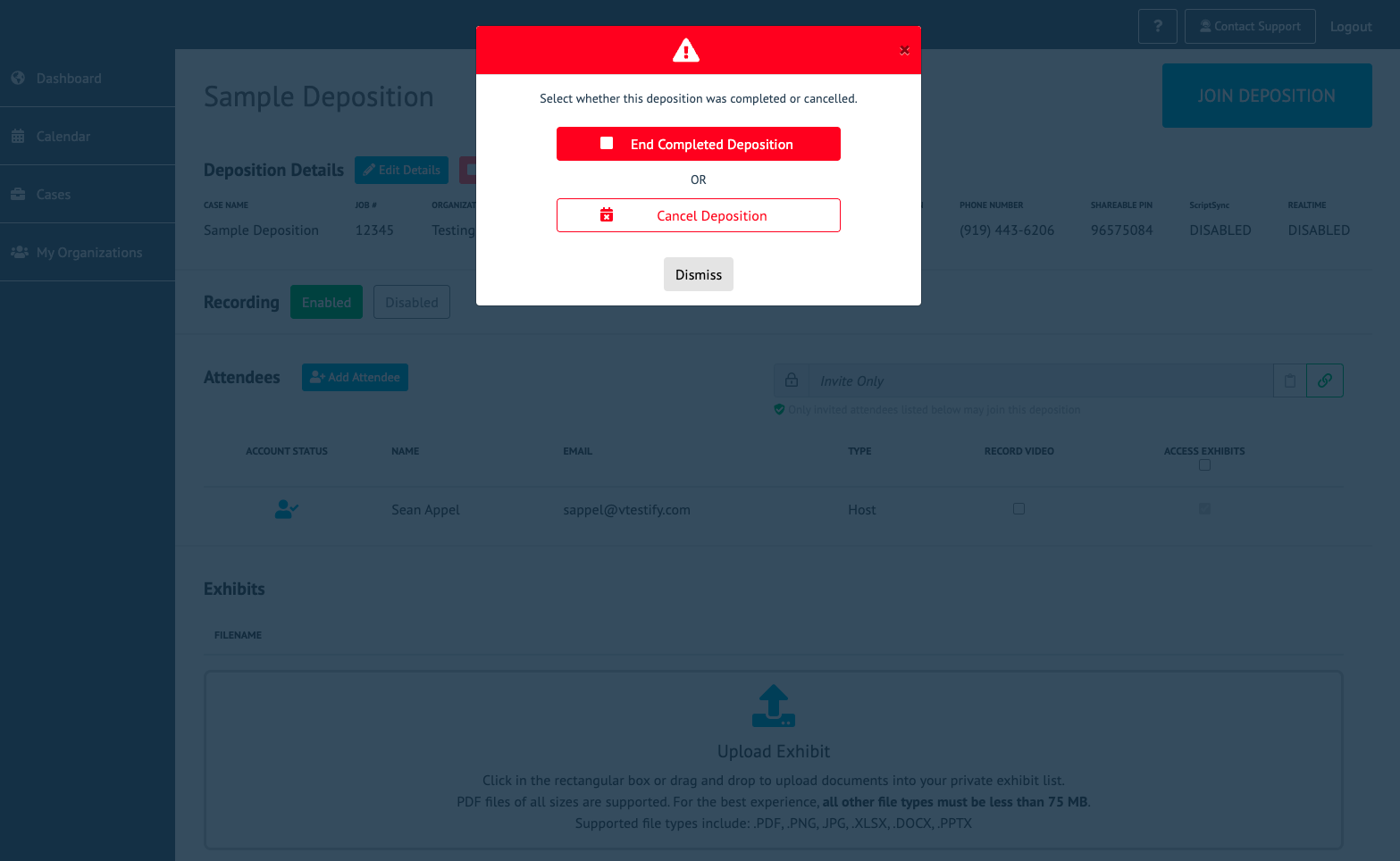
-
Ending a proceeding will result in the completion of the job, and make assets in post-proceedings such as exhibits or video recordings available. If a job is canceled it means there were no assets available and will reflect as canceled in the dashboard.
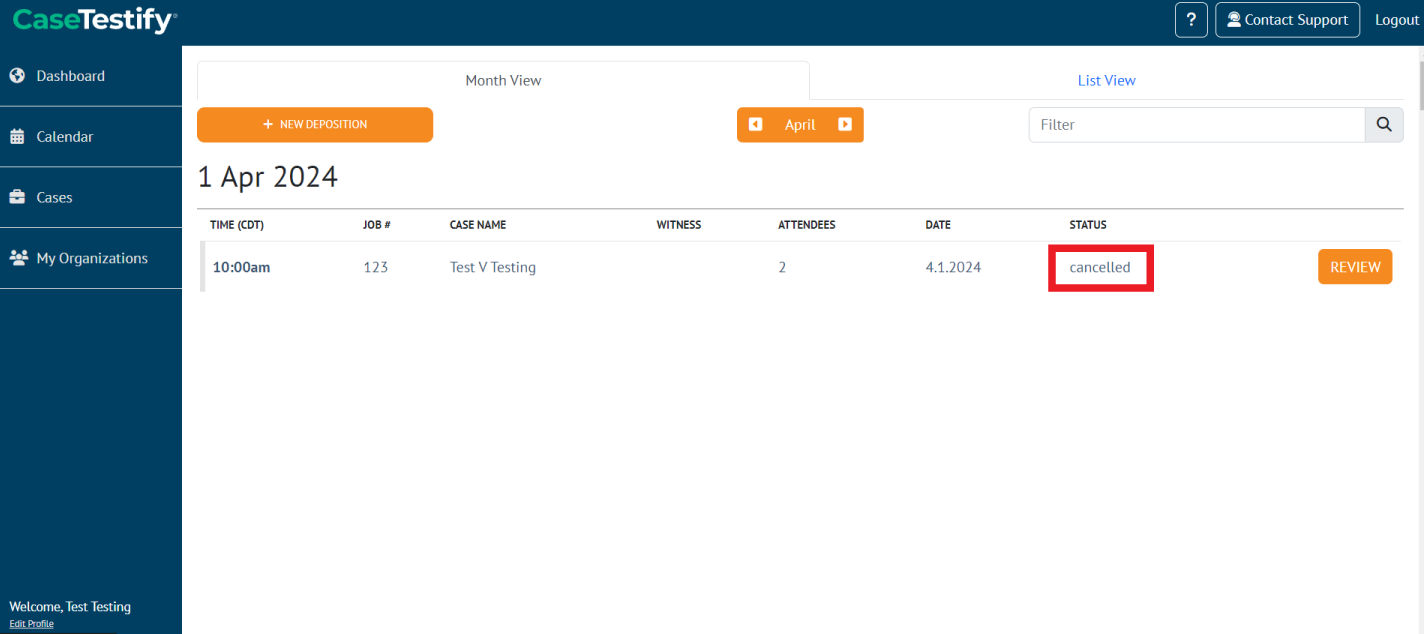
Proceedings with exhibits shared can be retracted, allowing the job to then be canceled.
How-to End a Proceeding in Room
-
To End a deposition, the Host must click the Red Telephone icon.

-
A pop-up will appear asking if you want to Leave The Room or End The Deposition.
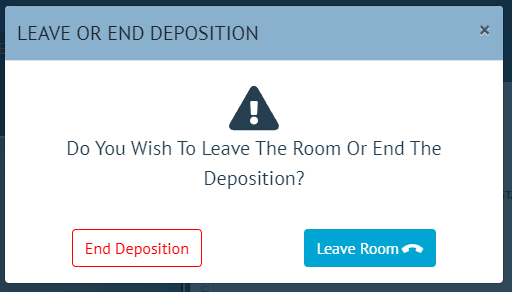
-
After clicking End Deposition, you will be prompted to confirm the end of the deposition.