The Restore User(s) feature restores entire user(s) created by the Backup User(s) feature. The users are restored to the selected User Root (usually C:\CAT4) and always retains the structure of the user. The Restore User(s) function is a great way to transfer your existing user to a new computer or for archiving all of your user files. Restore User(s) restores all the files in the selected user backup, you cannot select individual files.
If you are restoring a user backup from external media (thumb drive, external hard drive, etc.), make sure the media is connected to your computer before you click on Restore User(s).
From the Manage Jobs click Tools, Restore User(s).
-
The Open dialog box displays. Navigate to the location of the backed up user file, single click on the zip file and click Open.
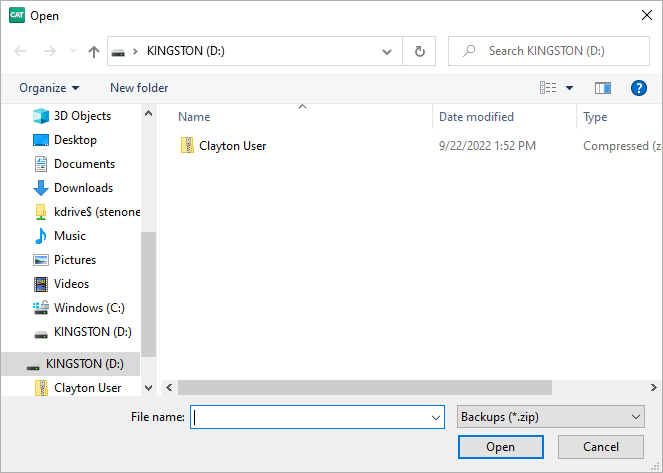
-
The Restore User(s) dialog box displays. On the left side under Restore User Files from: select the user(s) you want to restore. All users in the backup are selected by default.
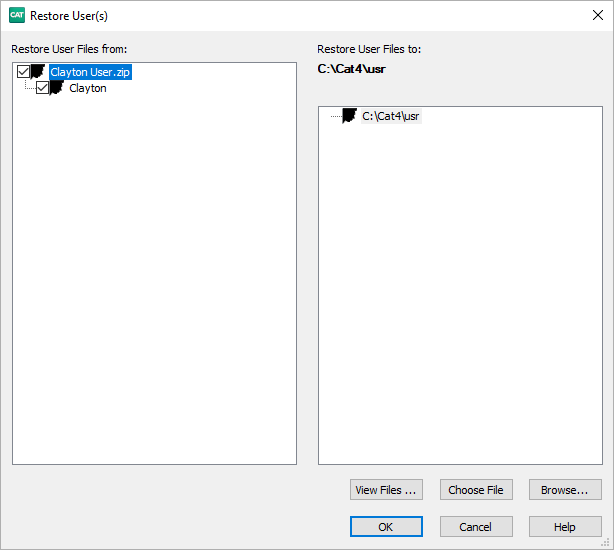
-
Do any of the following and when finished, click OK to begin the restore.
To view all the files in a User backup, click the View Files... button. The backed up User filenames (including path) display. When finished viewing the files, click OK.
To select another User backup, click the Choose File button. Navigate to the location of the backed up user file, select the zip file and click OK.
Click the Browse button to restore the user files to a location other than the user roots listed within the dialog box. It is recommended that you restore the user to another User Root and not to your desktop or documents folder.
Click Cancel to abort the restoring of user files.
NOTE: If you select one or more regular backup zip files, the following message displays:
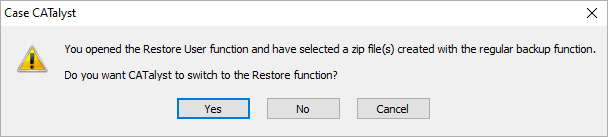
Do one of the following:
Click Yes to switch to the Restore feature to restore individual files.
Click No to display the Open dialog box allowing you to select User backup files.
Click Cancel to close the Restore User(s) feature.