The Back Up User(s) feature allows you to select one or more users to back up to separate files (each user in a separate zip file) or back up all the selected users to one backup file. All files in the selected user(s) will be backed up, you cannot select individual user files when using the Backup User(s) feature. This is a great way to transfer all of your files to another computer without needing to select individual files. To restore a User, use the Restore User(s) feature.
Because the backup user feature will back up all files in the selected user, the resulting zip file could be quite large. If you are backing up users to an external media, like an external hard drive or USB flash drive, it is recommended that the media be at least 32GB or larger.
To backup individual files, use the Backup feature.
-
From Manage Jobs, click Tools, Back Up User(s). The Back Up User(s) dialog box displays.
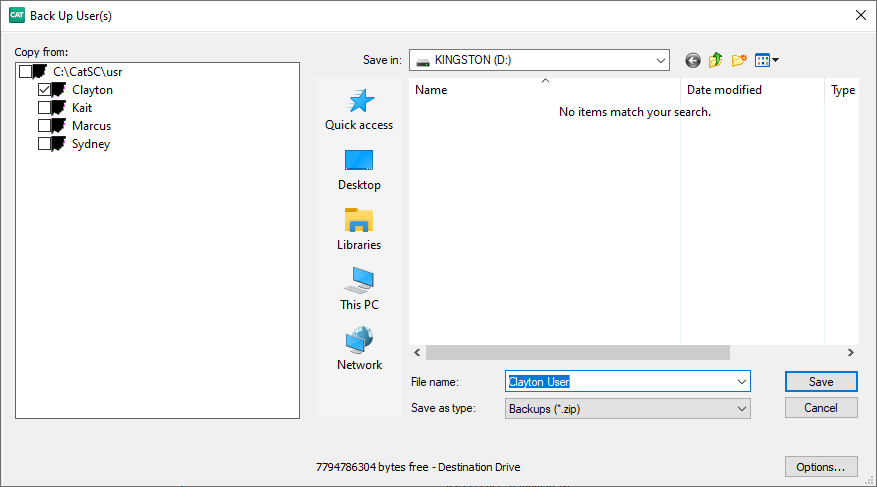
In the Copy from: section, select the user(s) you want to back up. You can only select an entire user, selection of individual files is prevented. The current user is selected by default.
-
To set the Back Up User(s) options, click Options (Alt + o). Do any of the following and when finished, click OK.
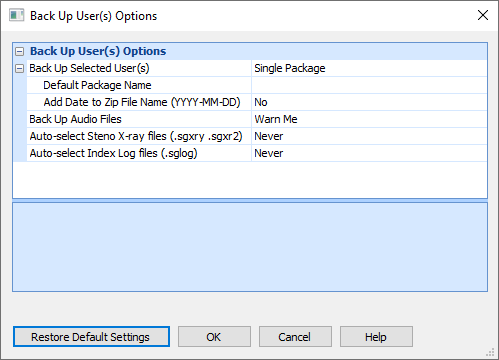
In the Back Up Selected User(s) field, select Separate Zip Files to back up each selected User into a separate backup file or Single Package to backup all selected User(s) into one backup file. If you select Separate Zip Files, each zip file will be named the UserName.zip. If you select Single Package, you can specify a Default Package Name and/or to add the date to the Zip File Name.
In the Back Up Audio Files field, select whether to back up all audio files found in each selected user. The default setting is Never. Other available options are Always and Warn Me.
In the Auto-select Steno X-ray files (.sgxry .sgxr2) field, select whether to back up all Steno X-ray files found in each selected user. The default setting is Never.
In the Auto-select Index log files (.sglog) field, select whether the Index Log subfile is automatically selected when backing up User(s). The default setting is Never.
In the Save in: section, navigate to the storage location for the backed up User(s).
In the File name: section, type in a name for the user backup.
To begin the backup, click Save.